Insert Data in Excel Tutorial
Total number of cell in MS Excel is 1048576 x 16384. MS Excel cells except different values in form of alphabetic text, numeric figure or formulas. The maximum character limit is thirty two thousand characters.
Data Insertion
For inserting data in MS excel user need to active the cell type to either text or number and then click on navigation or enter key. Consider the below screen short for better understanding.
Formula Insertion
For inserting formula in MS Excel user first need to go to the formula bar and then on formula and then enter navigation or enter key. Below is the screen short of the screen for better understanding.
Modifying the Cell Content
User who wish to modify the cell content need to active the cell first and then enter the new value and press the navigation or enter key to observe the changes. Below is the screen short for better understanding.
Select Data in Excel Tutorial
MS Excel comprise of different ways for selecting data in the excel sheet. Lets take a look in to some of those ways:
Selecting via Mouse
Slowly drag the mouse on the data that has to be selected. It will select the cells as displayed in the screen short present below:
Select with Special
If user wishes to select a specific area, then select any of the cells in that particular region. Further, pressing the F5 key will display the figure as mentioned below:
Select current region from the radio buttons. Click on ok to see current region selected.
Further, user will have to click on the special button to see the dialogue box as displayed in the below screen short below. Then select the current region with the help of the radio buttons and click on the ‘OK’ for getting the view of the below screen short.
As it is clearly visible in the below screen how the data is selected from the current region
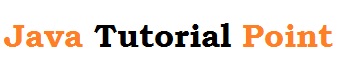
No comments:
Post a Comment