Excel Save Workbook
Saving New Sheet
It is necessary to save the new file after entering the data or text to avoid any loss of data. Saving the excel sheet is required for every new file that you create. The following steps will illustrate the simple steps for saving the changes to the excel sheet:
Step (1): Go to the File tab and click the Save As option.
Step (2): Browse the folder where you intend to save the current file and enter the name for the file that you desire. By default, the file will be saved in .xlsx format.
Step (3): Now all you have to do is save the current Excel Sheet by pressing Save button that will save all the data in the files with the name that you typed as File name in the selected folder.
Saving New Changes
In case you are working on a file that already existed and you merely want to save the changes made to the file after editing the file, you can save the file with the same name in the same location by following the steps below:
- Press the two buttons Ctrl + S together on the keyboard to save the chances.
- You can also do the same by clicking on the floppy icon on the top left corner.
- The file can also be saved by clicking on the Save option which is present just above the option for Save As. The same is shown in the following figure.
All the above three methods for saving the files if used for saving the new Excel File for the very first time, you will get a dialogue box which will ask for the name of the file and also the location of the file where you would like to save the sheet.
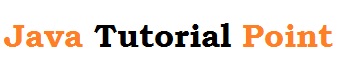
No comments:
Post a Comment