Setting Cell Type in Excel Tutorial
Formatting Cell
The Microsoft Excel can hold data of different types like currency, numbers, date, etc. Setting the cell type can be done in a number of ways and they are mentioned as below:-
- The user needs to right click on the cell>>Format cells>>Number
- The user requires clicking on the Ribbon from the ribbon
Various Cell formats
The following are the different Excel cell formats that that is available.
- General:it is default formatting of the Cell.
- Number:The value displays cell as a number with a separator
- Currency:It displays cell as currency (with a currency sign).
- Accounting:It is very similar to Currency and is used for the purpose of accounting.
- Date:Different date formats are available. The excel user can write date as 17-04-2016 or 17th April, 2016, etc.
- Time:Different time formats are available. The user can write time as 7:00PM, 19:00.
- Percentage :The percentage is displayed with decimal places like 50.00%
- Fraction :It helps the user to display cell as fraction similar to 1/4 ,1/2 etc
- Scientific :Displaying cell exponentially like 5.6E+01
- Text:This allows user to display cell as normal text.
- Special : Used forspecial formatting of cell like Zip code, Phone Number
- Custom:This is used for custom formatting of cells.
Setting Fonts in Excel Tutorial
If you are working on Excel and have your computer system connected to the printing device, want to take out a print copy of the Excel sheet, you can assign the fonts that are installed the printer to the cells in a worksheet.
Setting font from Home
As a user you can set the font of the selected text from the home page. Visit the home and from there the font group, select the font that you like.
Home>>Font Group>>Select the font
Setting font from format cell dialogue
An alternative way is to set the font from the format cell dialogue.
- Right click on the Excel sheet cell -->Format cells-->Font tab
- Press Control +1 or Shift + Control + F
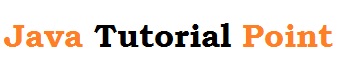
No comments:
Post a Comment